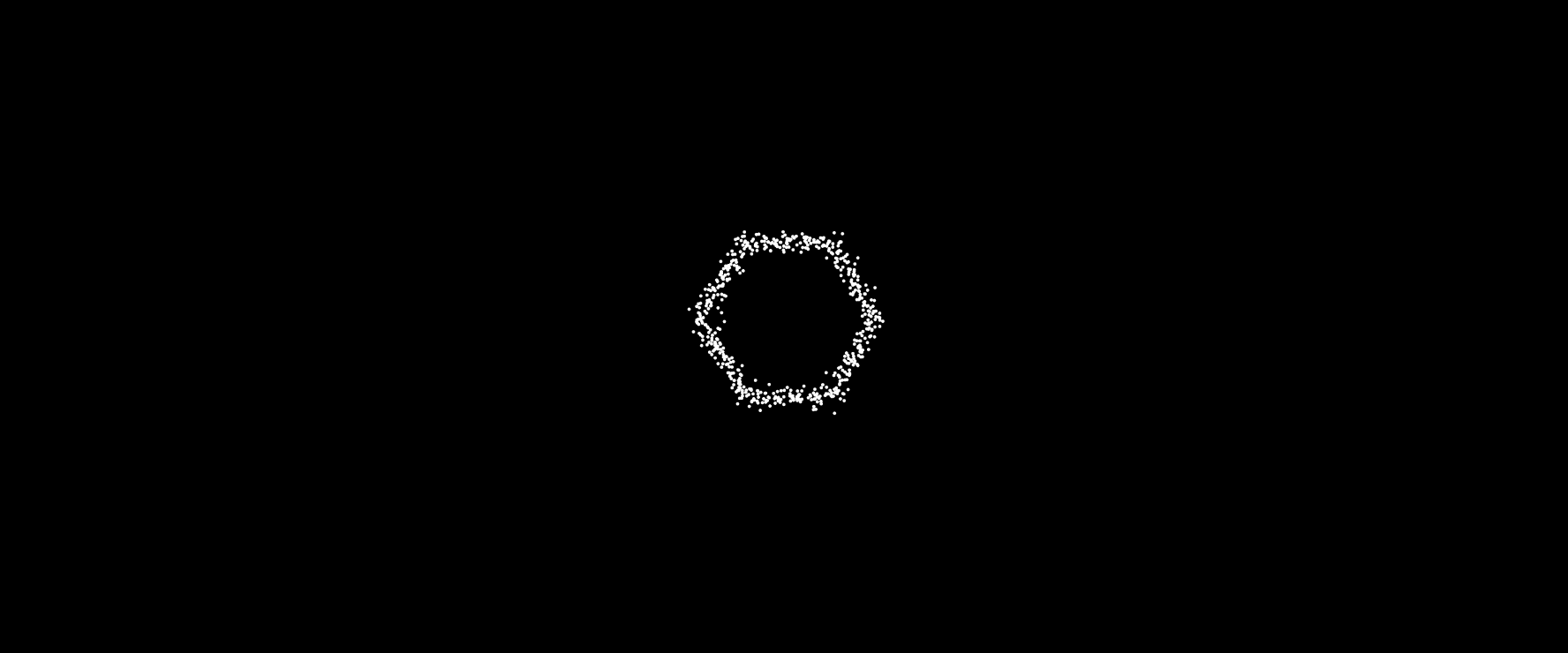前言
大家好,这里是 CSS 兼 WebGL 魔法使——alphardex。
最近开始玩起了 p5.js,发现这是一个很有意思的库,用它能创作出各种新奇有趣的特效,本文我们将一起来实现下图的鼠标移动特效。
让我们开始吧!
准备工作
笔者的 p5.js 模板,点击右下角可以 fork 一份
创作开始
创建点类
在开始前,让我们创建一个最简单的点类,只有 2 个参数:x 坐标和 y 坐标
1
2
3
4
5
6
7
8
| class Point {
x: number;
y: number;
constructor(x: number, y: number) {
this.x = x;
this.y = y;
}
}
|
由微粒组成的线
我们都知道:两点确定一条直线。
但是,如果点不止 2 个呢,能确定一条直线吗?答案当然是能,只要将这些点均匀排在一条线上,不久看起来是一条直线了吗,其实这种分割思想也是实现许多微粒特效的基本思想。
创建一个 PointLine 类,表示由微粒组成的线
- 用
dist函数求出 2 点的距离,用ceil取整,即是两点间的点数
- 用
map函数将点数映射到点 AB 的 xy 坐标,就获得了两点间的点的坐标
- 用
ellipse函数将两点间的点全部描绘处来
1
2
3
4
5
6
7
8
9
10
11
12
13
14
15
16
17
18
19
20
21
22
| class PointLine {
s: p5;
p1: Point;
p2: Point;
thickness: number;
dotCount: number;
constructor(s: p5, p1: Point, p2: Point, thickness = 1) {
this.s = s;
this.p1 = p1;
this.p2 = p2;
this.thickness = thickness;
let dotCount = s.dist(p1.x, p1.y, p2.x, p2.y);
this.dotCount = s.ceil(dotCount);
}
draw() {
for (let i = 0; i < this.dotCount; i++) {
let x = this.s.map(i, 0, this.dotCount, this.p1.x, this.p2.x);
let y = this.s.map(i, 0, this.dotCount, this.p1.y, this.p2.y);
this.s.ellipse(x, y, this.thickness, this.thickness);
}
}
}
|
1
2
3
4
5
6
7
8
9
10
11
12
| const sketch = (s: p5) => {
const draw = () => {
...
s.translate(s.width / 2, s.height / 2);
const p1 = new Point(0, 0);
const p2 = new Point(50, 50);
const line = new PointLine(s, p1, p2, 6);
line.draw();
};
};
|
由线组成的任意多边形
创建一个 PointShape 类,表示由线组成的任意多边形
- 创建一个圆,接受 xy 坐标和半径 r
- 尝试将这个圆分割为多边形
- 圆的参数方程为
x=a+rcosθ;y=b+rsinθ;,利用这个可算出线段所有点的坐标
1
2
3
4
5
6
7
8
9
10
11
12
13
14
15
16
17
18
19
20
21
22
23
24
25
26
27
28
29
30
31
32
33
34
35
36
37
38
39
40
41
42
43
| class PointShape extends PointLine {
x: number;
y: number;
r: number;
edgeCount: number;
lines: PointLine[];
constructor(
s: p5,
x: number,
y: number,
r: number,
edgeCount: number,
thickness = 1
) {
super(s, new Point(x, y), new Point(x, y), thickness);
this.x = x;
this.y = y;
this.r = r;
this.edgeCount = edgeCount;
this.lines = [];
for (let i = 0; i < this.edgeCount; i++) {
const x1 =
this.x + this.r * this.s.cos((this.s.TWO_PI * i) / this.edgeCount);
const y1 =
this.y + this.r * this.s.sin((this.s.TWO_PI * i) / this.edgeCount);
const x2 =
this.x +
this.r * this.s.cos((this.s.TWO_PI * (i + 1)) / this.edgeCount);
const y2 =
this.y +
this.r * this.s.sin((this.s.TWO_PI * (i + 1)) / this.edgeCount);
const p1 = new Point(x1, y1);
const p2 = new Point(x2, y2);
const line = new PointLine(this.s, p1, p2, thickness);
this.lines.push(line);
}
}
draw() {
this.lines.forEach((line) => {
line.draw();
});
}
}
|
1
2
3
4
5
6
7
8
| const sketch = (s: p5) => {
const draw = () => {
...
const shape = new PointShape(s, 0, 0, 80, 6, 6);
shape.draw();
};
};
|
高斯随机函数
由于线和图形都是由微粒组成的,我们可以尝试让微粒动起来,在 p5.js 中,常用的随机函数有高斯随机函数randomGaussian,可以对微粒的 x,y 加上用这个函数生成的偏移量,来产生微粒随机运动的效果
- 创建一个修改 xy 坐标的函数
- 创建模糊函数
blur,将点数和粗细加上对应的模糊值,并对 x,y 坐标加上高斯随机函数生成的偏移量
1
2
3
4
5
6
7
8
9
10
11
12
13
14
15
16
17
18
19
20
21
22
23
24
25
26
27
28
29
30
31
32
33
34
35
36
37
| class PointLine {
...
modifyFunc: Function;
constructor(s: p5, p1: Point, p2: Point, thickness = 1) {
...
const modifyFunc = (x: number, y: number) => [x, y];
this.modifyFunc = modifyFunc;
}
draw() {
for (let i = 0; i < this.dotCount; i++) {
let x = this.s.map(i, 0, this.dotCount, this.p1.x, this.p2.x);
let y = this.s.map(i, 0, this.dotCount, this.p1.y, this.p2.y);
[x, y] = this.modifyFunc(x, y);
this.s.ellipse(x, y, this.thickness, this.thickness);
}
}
blur(seed = 0, amount = 0) {
const blurPower = 1 + this.s.sq(amount);
this.dotCount *= blurPower;
const blurPower2 = 1 - amount;
this.thickness *= blurPower2;
this.modifyFunc = (x: number, y: number) => {
x += seed * amount * this.s.randomGaussian(0, 1);
y += seed * amount * this.s.randomGaussian(0, 1);
return [x, y];
};
}
}
class PointShape extends PointLine {
...
blur(seed = 0, amount = 0) {
this.lines.forEach((line) => {
line.blur(seed, amount);
});
}
}
|
1
2
3
4
5
6
7
8
9
| const sketch = (s: p5) => {
const draw = () => {
...
const shape = new PointShape(s, 0, 0, 80, 6, 6);
shape.blur(10, 0.5);
shape.draw();
};
};
|
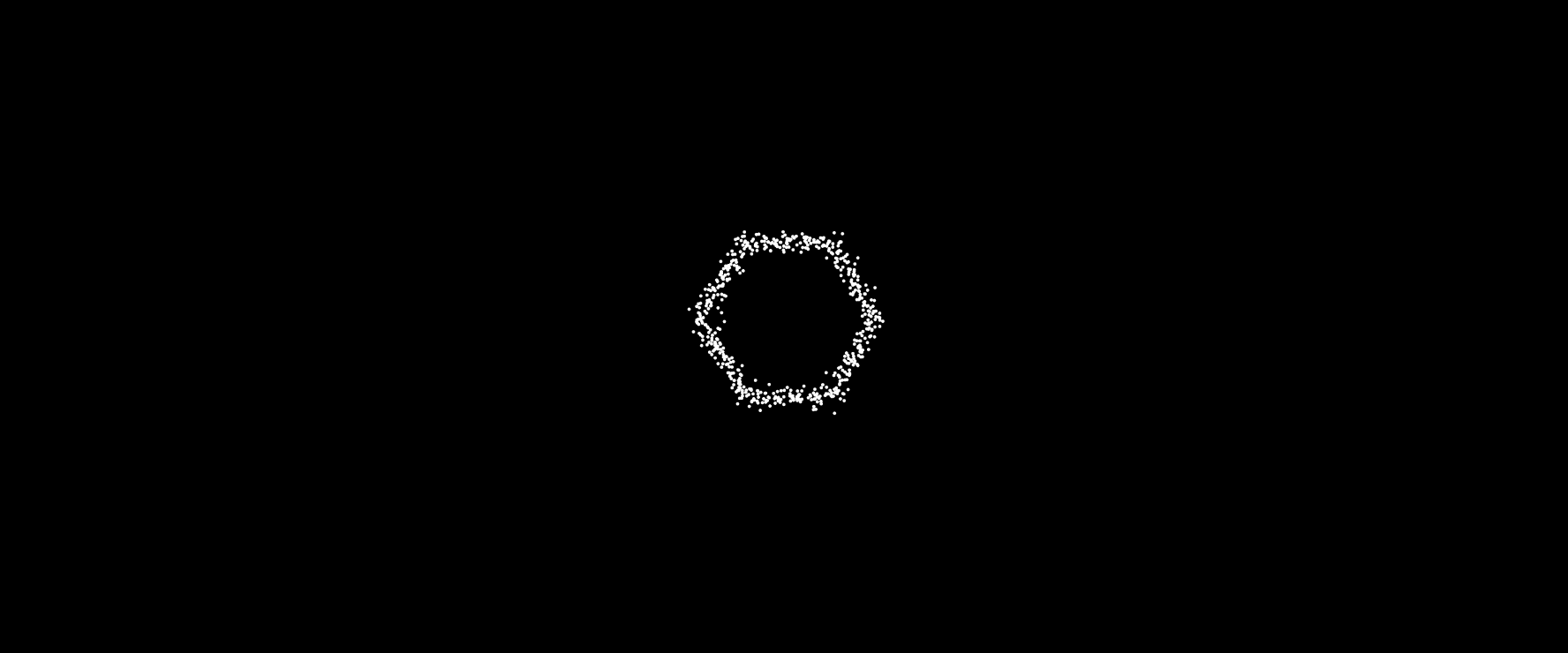
跟随鼠标移动
- 创建一个数组,用来保存鼠标的坐标,设置一个保存的上限(这里是 12 个)
- 每画一次,就添加一个当前的鼠标坐标,如果超限,则将之前添加的坐标删除
- 根据当前的鼠标坐标勾画出图形
1
2
3
4
5
6
7
8
9
10
11
12
13
14
15
16
17
18
19
20
21
22
23
24
25
26
| const sketch = (s: p5) => {
let mousePositions: Point[] = [];
const maxPos = 12;
...
const draw = () => {
...
const mousePos = new Point(s.mouseX, s.mouseY);
mousePositions.unshift(mousePos);
if (mousePositions.length > maxPos) {
mousePositions.pop();
}
mousePositions.forEach((pos, i) => {
const ratio = i / mousePositions.length;
const shape = new PointShape(s, pos.x, pos.y, 80, 6, 6);
shape.blur(10, ratio);
shape.draw();
});
};
};
|
炫起来!
- 应用
HSB色彩模式,并为每个图形填充不同的颜色
- 应用
ADD混合模式,产生炫光的效果
1
2
3
4
5
6
7
8
9
10
11
12
13
14
15
16
17
18
19
20
21
22
| const sketch = (s: p5) => {
...
const setup = () => {
...
s.colorMode(s.HSB, 1);
};
const draw = () => {
...
mousePositions.forEach((pos, i) => {
s.blendMode(s.ADD);
const ratio = i / mousePositions.length;
s.fill(0.5 + ratio, 0.7, 0.25);
const shape = new PointShape(s, pos.x, pos.y, 80, 6, 6);
shape.blur(10, ratio);
shape.draw();
s.blendMode(s.BLEND);
});
};
};
|
项目地址
Blur Particle Trail